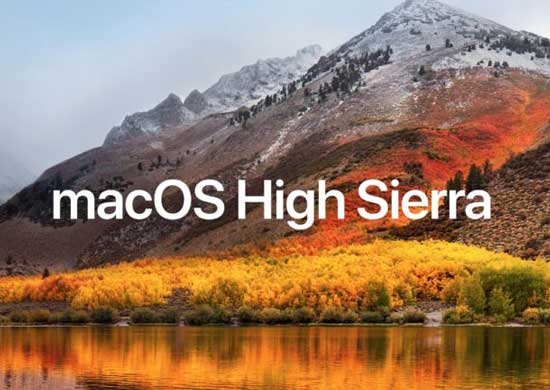Archive for January, 2018
The Finder at the DVMUG macOS Meeting 1-9-18
Questions, answers, and demonstrations of the features of our current operating systems—Mavericks, Yosemite, El Capitan, Sierra and High Sierra. Questions on your own setup are welcome.
macOS High Sierra
This month we will be looking at the Finder
How to customize Finder views, Part 1
To help us easily find, access, and organize our files, the Finder offers four different methods of viewing the filing system.
Read more here
How to customize Finder views, Part 2
For Part 2 of our series on customizing the Finder, we’re going to look at the two remaining views: Column and Cover Flow.
Read more here

MacMost Finder Video Tutorials
Selecting Items On Your Mac
While most Mac users know how to select a single item simply by clicking it, it is a little harder to select multiple items. You can use the Command and Shift keys to select multiple items in places like the Finder, Photos and many other apps.
Watch here
Renaming Files On Your Mac
There are three different ways to rename a file in the Finder. In addition, you can also rename a file while you are working on it in an app.
Watch here
Using Mac Context Menus
Context menus are menus that appear when you Control+click on an object in the Finder or an app. Context menus allow you to find many functions of software that aren’t obvious or are impossible to know about any other way.
Watch here
Using Finder Views
When you view files in the Finder, you have a choice between four views: icon, list, column and cover flow. Each one can be useful in different situations, so it is best to know how to use all four. Find out the differences between them and the basics of each.
Watch here
Using Mac Aliases
Aliases are shortcuts to folders and files that you can place anywhere in the Finder, on the desktop or in the Dock. You can use Aliases to have quick access to folders and files, while leaving those folders and files in their original locations. You can create folders full of aliases for even better access to items on the Desktop or in the Dock.
Watch here
Sizing Finder Columns
If you use Column view in the Finder, it can be useful to understand how you can right-size columns so they are exactly the width the need to be to fit the longest file name. You can also change the default size of all columns in all Finder windows.
Watch more here
Customize the Toolbar In the Finder
You can customize the toolbar in the Finder and many apps. You can add buttons, spaces and other controls. Some apps have a large selection of buttons you can add. You can also revert to the default set easily. See what is available in the Finder, Mail, Pages and other apps.
Watch here
Apple Airport Wi-Fi, DVMUG Internet SIG Meeting 1-2-18
Apple Airport Wi-Fi and Wireless Internet Networks
How to increase your Wi-Fi coverage with an extra AirPort Base Station!
Do you have spotty Wi-Fi coverage in some parts of your home or office? Are your Wi-Fi connected devices causing connectivity issues? You can do something about it by extending your current Wi-Fi network with an extra AirPort Base Station!
Read more here
How to Tell if Mac is Using 802.11ac, 802.11n or Other Wi-Fi Protocol
Most users connect a Mac to a wi-fi network and donít think too much about which 802.11 wi-fi band protocol is in use, but many advanced users and network administrators do want to know which 802.11 wireless standard is in use.
Read more here

MacMost Video Tutorials
Understanding Wi-Fi Signal Strength
It is important to understand that just because you have a great Wi-Fi signal, it doesn’t mean that your Internet speed will be fast.
Watch here
Connecting Your Mac Through Your iPhone with Personal Hotspot
If you are out of the house and need to connect your MacBook to the Internet you can use your iPhone’s personal hotspot function.
Watch here
Turn Your Mac Into a Wi-Fi Network
If your Mac has a wired connection to the Internet, and there is no Wi-Fi network available, you can use your Mac as a Wi-Fi network to connect other devices like iPhones, iPads, laptops and game devices.
Watch here
Testing Your Broadband Speed
You can use various websites and apps to test your home broadband speed. Compare that to the speed you are supposed to be receiving from your provider and call them if you see a problem. You may be able to get better speeds without spending anything extra.
Watch here