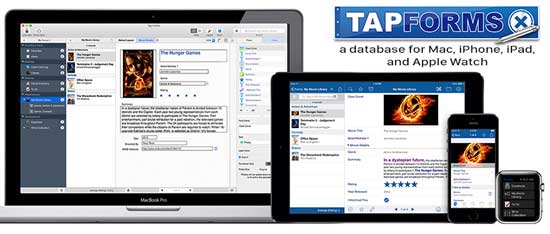Archive for November, 2017
Safari at the DVMUG Internet Meeting 11-18-17
As always, any topic related to the Internet, DVMUG BBS, Google, Facebook, Email and the Web are fair game.
The DVMUG BBS FirstClass 16 Client download is available from the DVMUG web page at, http://fc.dvmug.org
FirstClass Mobile 16 for iPhone and iPad is available at, http://itunes.apple.com/us/app/firstclass-mobile/id310607705?mt=8
If you have an iPhone, iPod touch or iPad bring it to the SIG and we will help you get it set up to login to the DVMUG BBS.
This month we will be looking at Safari.
How to start using Safari on Mac
Safari is Apple’s web browser — your portal to the internet. You can visit websites, bookmark favorite pages, and more.
Read more here
Understanding the Browser Address Bar
Many people misuse the browser address bar by typing in the names of sites instead of complete URLs. In the address bar you can type a search term, domain name, or a full webpage address. But if you simply type in the name of a site, you will get search results instead of going to that site.
Watch here
Using Safari Reader View
If you are trying to read an article online and the font is too small, too light, or other page elements are too distracting, you can use Safari’s Reader View to focus on just the text and other primary elements of the article.
Watch here
Using Safari Favorites
In Safari you have a Favorites list that is part of bookmarks but also has some special features. You can see them at the top of your browser window, on a special home page and in other places. Learn how to add, edit and delete items from Favorites.
Watch here
Setting Your Default Search Engine
You can use the address bar in Safari to search with your default search engine. In Safari Preferences you can set this to Google, Yahoo, Bing or DuckDuckGo. But you can browser to any search engine you want and use it outside of the address bar.
Watch here
Enable Flash In Safari
By default Flash apps are not going to appear on webpages in Safari. However, it is easy to enable them by clicking on the prompt or using Safari’s Preferences. In some cases, using Preferences may be the only way to get Flash working properly on a site.
Watch here
Autofill Your Name and Email in Safari
In addition to IDs and passwords, you can autofill your name and email address into forms with Safari. This is handy for filling out simple forms where you are not logging into a site. You can change which information is available in the Contacts app.
Watch here
Safari Web Surfing Techniques
Here are three key techniques that everyone who surfs the web on their Mac should know. But using tabs, browsing history and page search you can move around quickly and find what you want.
Watch here
Tap Forms 5 at the DVMUG Main Meeting 11-15-17
Tap Forms 5
The digital filing cabinet for your life.
Accounts, recipes, expenses, inventory — life is full of things that we don’t want to forget or misplace. Tap Forms helps you organize all kinds of things in one place — secure, searchable, and accessible on your Mac, iPhone, iPad, and Apple Watch.
Bento Compatible
Using the Mac version of our app, you can easily import your existing Bento data by simply selecting your template file exported from Bento.