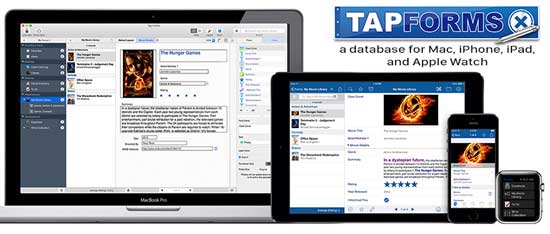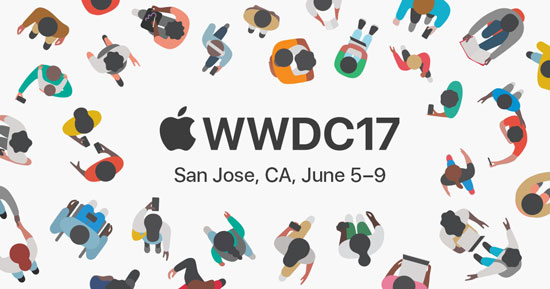Archive for the ‘DVMUG’ Category
Mac Security at the DVMUG Internet SIG Meeting 12-5-17
This month we will be looking at Mac Security
This topic will also be covered at the macOS SIG on Tuesday December 12th.
Online Course: The Practical Guide to Mac Security
The Practical Guide to Mac Security is a FREE course with 24 lessons that will enable the typical home and office Mac user to secure their Mac from dangers like malware, online account break-ins, data loss, and online scams.
The course includes a free e-book of the same name with even more information and details. This is the second edition of my book The Practical Guide to Mac Security, updated for 2017.
This course is meant for casual Mac users who use their Macs at home or in the office. The lessons will allow you to secure your own Mac without needing to understand complicated computer techniques. It is an everyday guide for everyday Mac users.
Want to know more? You can read about the course, check out sample videos, and see a complete table of contents at the special coupon link below.
Why is the course free? I (Gary) think that it is very important that every Mac user know the basics of how to keep their Macs safe and stay safe online. I think it is so important that I have decided to make this course completely free so no one has an excuse not to learn about Mac security and Internet safety.
The Practical Guide to Mac Security
1. Online Password Security
Improving Your Passwords
Using Different Passwords Everywhere
Moving Up To Two-Factor Verification
Dealing With Security Questions
What To Do If Your Accounts Have Been Compromised
2. Malware and Hackers
Do You Need Antivirus Software?
Following Three Simple Rules
Using Gatekeeper
Protecting Your Data With Mac User Accounts
Setting Up Guest User Accounts
Do You Need macOS Firewall?
Staying Safe With Secure Connections and VPN
3. Scams and Tricks
Recognizing Phishing Scams
Avoiding Social Engineering Tricks
Ignoring Misleading Web Ads
Help Stop False and Misleading Sharing
Stay Away From Email Scams
4. Physical Disasters
Backing Up Your Mac
Storing Your Files in the Cloud
Using FileVault and Encrypted Backups
Backing Up Online
Cloning Your Hard Drive
Preventing Problems With a UPS
Find My Mac
5. Frequently Asked Questions
Suspicious Sharing
Peek-A-Boo
Stopping Spam
PIN Problems
Wi-Fi Passwords
Exploits Versus Malware
Keep It Secret
What’s Your Location?
Selling Your Mac
Private Web Browsing
Safari at the DVMUG Internet Meeting 11-18-17
As always, any topic related to the Internet, DVMUG BBS, Google, Facebook, Email and the Web are fair game.
The DVMUG BBS FirstClass 16 Client download is available from the DVMUG web page at, http://fc.dvmug.org
FirstClass Mobile 16 for iPhone and iPad is available at, http://itunes.apple.com/us/app/firstclass-mobile/id310607705?mt=8
If you have an iPhone, iPod touch or iPad bring it to the SIG and we will help you get it set up to login to the DVMUG BBS.
This month we will be looking at Safari.
How to start using Safari on Mac
Safari is Apple’s web browser — your portal to the internet. You can visit websites, bookmark favorite pages, and more.
Read more here
Understanding the Browser Address Bar
Many people misuse the browser address bar by typing in the names of sites instead of complete URLs. In the address bar you can type a search term, domain name, or a full webpage address. But if you simply type in the name of a site, you will get search results instead of going to that site.
Watch here
Using Safari Reader View
If you are trying to read an article online and the font is too small, too light, or other page elements are too distracting, you can use Safari’s Reader View to focus on just the text and other primary elements of the article.
Watch here
Using Safari Favorites
In Safari you have a Favorites list that is part of bookmarks but also has some special features. You can see them at the top of your browser window, on a special home page and in other places. Learn how to add, edit and delete items from Favorites.
Watch here
Setting Your Default Search Engine
You can use the address bar in Safari to search with your default search engine. In Safari Preferences you can set this to Google, Yahoo, Bing or DuckDuckGo. But you can browser to any search engine you want and use it outside of the address bar.
Watch here
Enable Flash In Safari
By default Flash apps are not going to appear on webpages in Safari. However, it is easy to enable them by clicking on the prompt or using Safari’s Preferences. In some cases, using Preferences may be the only way to get Flash working properly on a site.
Watch here
Autofill Your Name and Email in Safari
In addition to IDs and passwords, you can autofill your name and email address into forms with Safari. This is handy for filling out simple forms where you are not logging into a site. You can change which information is available in the Contacts app.
Watch here
Safari Web Surfing Techniques
Here are three key techniques that everyone who surfs the web on their Mac should know. But using tabs, browsing history and page search you can move around quickly and find what you want.
Watch here
Tap Forms 5 at the DVMUG Main Meeting 11-15-17
Tap Forms 5
The digital filing cabinet for your life.
Accounts, recipes, expenses, inventory — life is full of things that we don’t want to forget or misplace. Tap Forms helps you organize all kinds of things in one place — secure, searchable, and accessible on your Mac, iPhone, iPad, and Apple Watch.
Bento Compatible
Using the Mac version of our app, you can easily import your existing Bento data by simply selecting your template file exported from Bento.
Apple Special Event Review at the DVMUG Main Meeting 9-20-17
At the September Main Meeting we’ll be reviewing and discussing the Apple Special Event that occurred on 9/12/2017.
Apple introduced several new products and discussed changes. These are products our members may be considering purchasing in the future so let’s review and discuss the presentation as well as some of the changes that Apple made but did not present. We’ll also do a brief demonstration of iOS 11.
Missed the Apple Special Event? Here’s how you can watch it
Apple makes the video of its events available online in case you couldn’t watch it live.
Read more here
iTunes 12.7 Giveth, but Mostly It Taketh Apps and Ringtones Away
This week, Apple released iTunes 12.7 with support for iOS 11 devices. iTunes 12.7 requires OS X 10.10.5 Yosemite or later. The new iTunes 12.7 has a few minor tweaks and one big change: the removal of the iOS App Store.
Read more here
iPhone 8 and 8 Plus: Wireless charging, Portrait Lighting, and five more features you’ll want
The iPhone 8 and 8 Plus have the Home button and body bezels, they still use Touch ID instead of Face ID, and the LCD screen sizes are the same that you’re used to. But don’t call them retro.
Read more here
New iPhone 8, 8 Plus and X, Apple TV 4K, and Apple Watch Series 3
Apple held its first special announcement event at the new Steve Job Theater on the new Apple campus, announcing new iPhones, Apple TV and Apple Watch.
Watch here
23 Things Apple Announced That You May Have Missed
Apple announced new iPhones, a new Apple TV, and a new Apple Watch. Here are 23 details and other announcements that you may have missed. Some of these were not even mentioned during the event, but simply posted to the website and through updates later in the day.
Watch here
Apple Watch Series 3: Six reasons why it’s a must-upgrade
Apple has announced Apple Watch Series 3, and it brings a whole lot more than a cellular connection. Here’s why you’ll want one.
Read more here
Apple Watch Series 3: How much data plans will cost
Apple Watch Series 3 with cellular will add a few dollars to your wireless bill. Here’s how much data will cost on every carrier.
Read more here
Apple TV 4K adds HDR and faster performance
The fifth-generation Apple TV model offers 4K HDR video, better access to live sports, and an iPad Pro CPU, all for $179.
Read more here
iPhone X: Face ID, OLED screen, wireless charging and the other features you’ll care about most
Good-bye Home button, hello OLED, Face ID, and Animoji. Here’s everything you need to know about the iPhone X announcement.
Read more here
Apple AirPower wireless charging pad: Everything you need to know
How does it work? Will it work with my iPhone? How much is it? We have answers to these questions and more
Read more here
Apple WWDC 2017 Review, DVMUG Main Meeting 6-21-17
Apple WWDC Review
Apple announced its future direction at the 2017 World Wide Developers Conference (WWDC), held in early June. This month’s General Meeting main presentation will cover all the new and future software and hardware changes that Apple is bringing out this year. You will find out what you need to know before deciding whether you want to upgrade to the latest and greatest when it becomes available.
Apple posts video replay of WWDC 2017 keynote
Apple has posted the official video of its WWDC 2017 keynote on its website
Read more here
All of Apple’s big announcements from WWDC 2017
Apple made a lot of announcements today at WWDC 2017, including the latest versions of iOS, macOS, and watchOS. There were also new Macs and iPads for those looking for new hardware.
Read more here
Apple Beefs Up iMac and MacBook Lines
As part of the announcement-heavy WWDC keynote, Apple has revved the iMac line with Intel’s 7th-generation Kaby Lake CPUs, higher performance graphics, brighter screens, and faster SSDs. The MacBook and MacBook Pro also get new CPUs, the MacBook becomes more expandable, and the MacBook Air receives a small speed bump.
Read more here
iPad Pro: How does the all-new 10.5-inch model compare to the 12.9-inch mega tablet?
Apple continues to expand its iPad Pro lineup with a new 10.5-inch display and an update to its original 12.9-inch model. Here’s everything you need to know.
Read more here
watchOS 4 FAQ: Everything we know about the Siri face, fitness features, and Music app
Learn all about the upcoming watchOS 4, including its release date, top features, and biggest changes.
Read more here
Apple HomePod FAQ: Everything we know about the new Siri smart speaker
Does Apple’s HomePod have enough advanced features to compete against Amazon Echo and Google Home?
Read more here